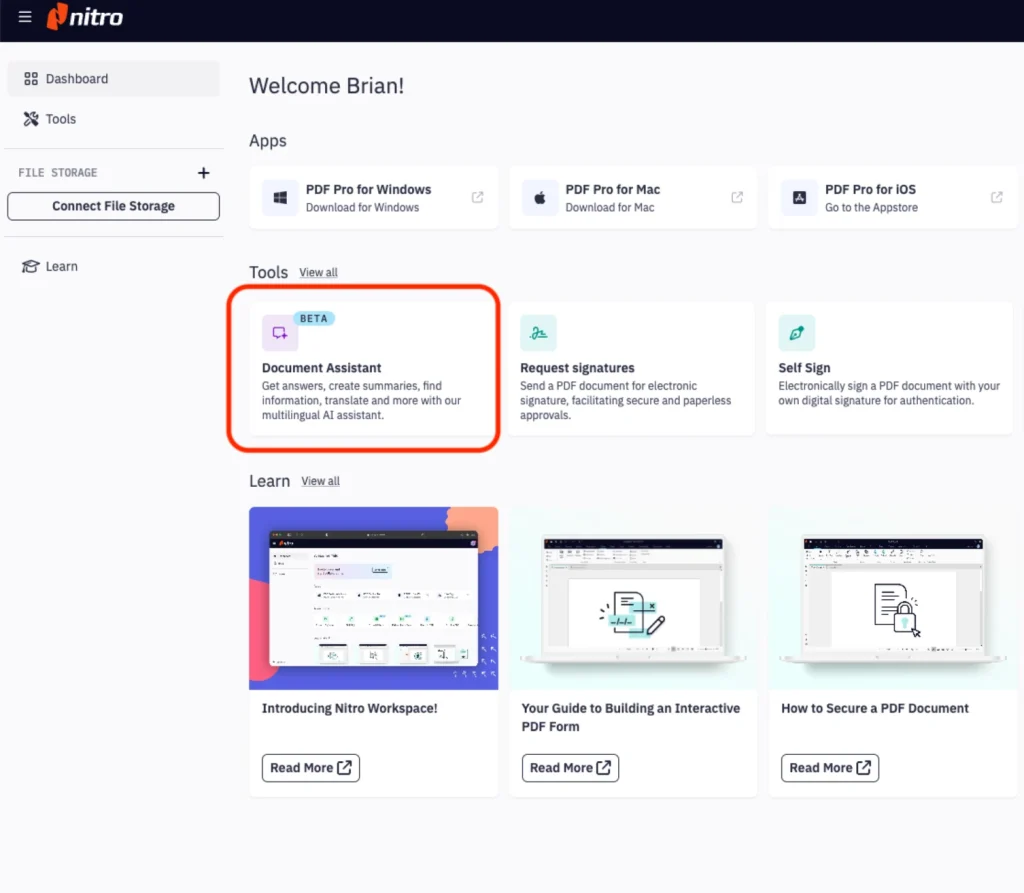Since 2002, the industry-leading digital markup technology and collaboration software for AEC construction professionals, Bluebeam Revu, has been continually updating its features to keep up with the latest technological trends.
Packed with enhanced functionality tools – from software updates to improved UX – we take a look at ten reasons why you should consider upgrading to Bluebeam Revu 20.
Is the update easy to get used to?
Whenever a software update has taken place, it can fill users with dread as to how easy it will be to navigate around a new interface. Revu 20 is a seamless upgrade from the features in Revu 19.
The Revu 20 interface is easy to navigate and very intuitive. Measurement tools can be found under the tool command in the top bar, and by clicking that command, you’ll see a drop-down menu containing version submenus.
However, there’s an even quicker way to jump to a specific tool.
And this brings me to reason number 1 for why you should upgrade to the latest Bluebeam Revu.
#1 Find Tools & Commands
The first notable feature is the ‘find tools & commands’ option, which can be found under the help menu. As with any search option, this will allow you to quickly type in what you’re looking for and access it without having to navigate through the menu structure.
This added functionality is sure to save considerable time over the duration of a project and provide an enhanced user experience, allowing users to access tools much more efficiently.
#2 Custom Line Styles
Measurement tools now incorporate custom line styles, which is useful for any trade/discipline on-site. For example, there are now very specific line styles for underground and above ground utilities, which can be shown with accurate visual style whilst also calculating lengths automatically.
This is also useful for instances where there may be a fenced enclosure, for example. The custom line styles allow you to obtain the length of each side and total length.
In previous versions, there were only a few line styles to choose from and only used colour to set them apart. In Revu 20, you can how use line styles and use the colour changes for Custom Statuses.
#3 Multiple Leader Lines
Sometimes, when marking on a document or placing a callout, you may need additional leader lines that point to different areas of interest.
Whilst this was available in the previous version of Bluebeam, you can now have different leaders anchor to different areas of the callout box.
#4 Autosize Font
If you’re using a text box and write multiple lines, you can now drag the box to adjust the size of it, whilst simultaneously adjusting the font size.
This allows things to be seen clearer, giving the platform mark up a more streamlined, cleaner appearance.
#5 Textbox Improvements
You’re no longer limited to rectangles, circles or triangles. Now, you can use hexagons to further add to your bank of symbols. This is particularly useful if you’re doing keynotes, part numbers of P&ID markups.
A great way to set things apart, and again, you can use colours for your Custom Statuses.
#6 Dark Theme
Another small tweak worth mentioning is the adjustment in the dark theme. In previous versions, users commented on how the black background made it difficult to differentiate the tool panels on the side.
Revu 20 has now lightened the background slightly so that you can see the colour differentiation between the background and the side panel.
#7 Improved Rendering
As always, the Bluebeam team work tirelessly to improve loading speeds and performance. Revu 20 is no exception. They have worked to achieve better loading time on all mark-up heavy documents, whilst impriving performance when splitting documents.
#8 Software Updates
Revu 20 now has ongoing functionality updates every quarter. In other words, you won’t have to wait for one big update once a year, allowing you to benefit from continuous progress as they build out features.
So, if they create something useful in September, you won’t have to wait until the following August to use it.
#9 Studio Enhancements
Studio is a free cloud-based platform that you get with every seat/version of Bluebeam Revu. Despite being so powerful, it is often underutilised.
Yet, Studio is a great way to streamline reviews, submittals and approvals anywhere, anytime, anyplace.
In Studio, you can now invite and manage collaborators as part of the setup process before your collaborators join. This ensures the right people have the right access to information that’s relevant them.
There is now also a tab that shows you all the sessions and projects you’ve been invided to but have not yet joined. This removes the need to search for invitations and links buried within your email inbox.
#10 Markups List
The improvements made within the mark ups list allow users to communicate with much more clarity and efficiency. Here are a few notable features:
- Greater than or less than, begins or contains filter
- A1 and A01 will sort before s2 and A02
- Improved save filters and sorting and filtering options
- Exporting improvements which include replies
Conclusion
The latest Bluebeam Revu software features a variety of tools to help increase task efficiency and communication, reduce risk, maximise productivity and also improve project predictability.
In the list above, we’ve covered just some of the more notable improvements available in Revu 20. Additionally, there is increased compatibility with updated plugins for AutoCAD 2021, Navisworks 2021 and Sketchup Pro 2020, alongside other enhancements that contribute to the software’s overall usability.
If you have any comments, questions or queries, don’t hesitate to reach out to an expert today. Interested in upgrading or cross-grading? One of the team here at QBSD is always on hand to help out.